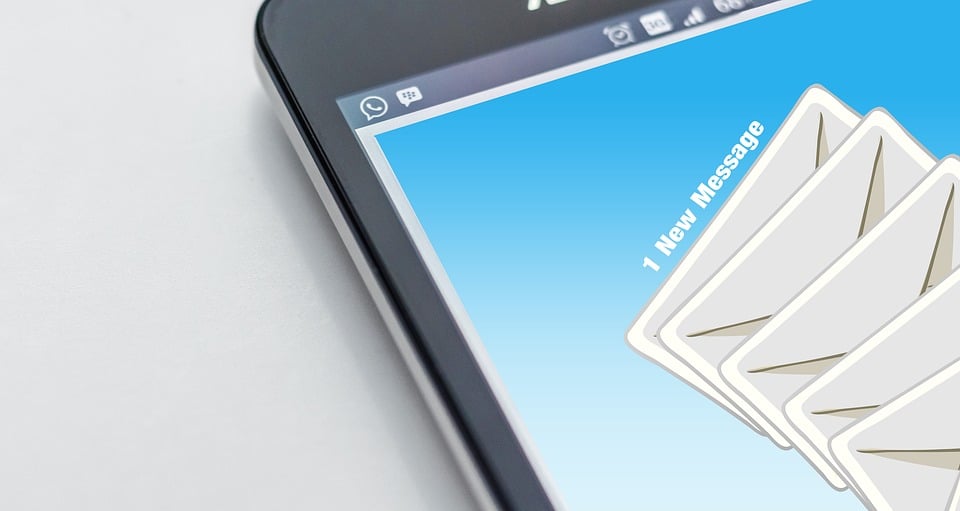
Being an Exchange administrator, sometimes, you need to export the Exchange mailboxes to PST files. There are several reasons why you would need to export mailboxes to PST. Here are a few common reasons:
- A user has left the company and the mailbox is to be exported to PST for backup purpose.
- The user has exceeded the mailbox quota and you need to export/archive the user’s mailbox data to PST for safe keeping.
- After migration to another server, you need to export the mailboxes (that are not being migrated) to PST for safekeeping.
- You need to export the mailboxes to PST when migrating to Office 365.
In this article, we will be discussing different methods of exporting mailboxes from Exchange Server to PST file format.
Methods to Export Exchange Mailboxes to PST
Below, we will be mentioning different methods with stepwise instructions to export mailboxes from Exchange Server to PST file format.
1. Export Mailbox to PST using Microsoft Outlook
You can export user mailbox from the configured Outlook profile to PST file format by using Outlook options. Follow the below steps:
Note: Before proceeding, ensure that there is enough storage space on the disk to save the PST file and the profile of the user is configured in Outlook.
- Open Outlook. Click on File and click on Open & Export.
- Click on Import/Export.
- Click on Export to a file and click on Next.
- Click on Outlook Data File (.pst) and click Next.
- Select the mailbox you want to export. Make sure the Include Subfolders option is selected.
- If you want to filter the mailbox data, click on the Filter option. Then, select the filtering options.
- Once done or if you don’t want to filter the data, click Next.
- Select the location where you want to save the PST file. Also, select the overwrite or duplicate option. When ready, click on Finish.
The above method is ideal for exporting only small mailboxes as Outlook might crash if you export large mailboxes. Also, the process can be performed on the user’s computer. If admin needs to export the mailbox, then they have to configure user profile in their Outlook and need the user’s credentials.
2. Export Mailbox to PST using the Exchange Admin Center (EAC)
You can export mailboxes from Exchange Server to PST by using the Exchange Admin Center (EAC). However, the account which will be used for export must have the Import/Export role assigned. To assign the role, follow these steps:
- Login to the Exchange Admin Center (EAC), click on Permissions, and then click on Admin Roles.
- Click on the Plus (+) button to create the admin role.
- Give the role a name and click on the Plus (+) button to add the roles.
- Add the Mailbox Import Export role.
- Next, click on the Plus (+) button to add the members. Once finished, click on Save.
In addition, you need to create a network path/share on the server or the location where you will be exporting the PST to as you cannot export to a drive. The share properties should have the Active Directory group Exchange Trusted Subsystem with full permissions on the folder and share.
Once the above prerequisites are met, follow the below steps to export the mailboxes:
- Open the Exchange Admin Center (EAC) and click on Recipients.
- Click on mailboxes and select the mailbox to export.
- Click on the More Options (three dots) button and click on Export to PST file.
- Select if you want to export only the mailbox or the archive and then click Next.
- Enter the file share to export the PST file to and click Next.
- Select the option to send email when the export is completed and then click Finish.
By using the EAC, you can export one mailbox to PST at a time. Also, it doesn’t offer any filtering options.
3. Export Mailboxes to PST using a Third-Party EDB Converter Tool
To make the export process easier and faster, you can use a third-party EDB to PST converter tool, such as Stellar Converter for EDB. This tool allows you to open live databases as well as offline databases from any version of Exchange Server, with no size limit. You can browse through the data stores with a full HTML preview and Outlook-like interface, and then granularly export EDB data to PST and other file formats. You can export user mailboxes, user archives, shared mailboxes, disabled mailboxes, public folders, and even deleted items. You can use the tool to export the mailboxes directly to a live Exchange Server database or Microsoft 365 tenant with features, such as parallel export, priority exports, and automatic mailbox matching.
4. Export Mailboxes to PST using Exchange Management Shell (EMS)
You can also use the Exchange Management Shell (EMS) to export mailboxes from Exchange Server to PST.
Note: Ensure the prerequisites mentioned in the above method are met.
Open the Exchange Management Shell (EMS) and use the New-MailboxExportRequest command as given below.
New-MailboxExportRequest -Mailbox <mailbox name> -FilePath <unc path to the PST file>
This command will export the specified mailbox to the given path.
If you need to export some specific folders, you can use the following command.
New-MailboxExportRequest -Mailbox <mailbox name> -FilePath <unc path to the PST file> -IncludeFolders <folder name>
In the above example, only the Inbox folder will be exported.
If you want to exclude some folders, then use the ExcludeFolders parameter with the command (see the below example).
New-MailboxExportRequest -Mailbox <mailbox name> -FilePath <unc path to the PST file> -ExcludeFolders <folder name>
You can also use the ContentFilter option with the command to filter the mailbox data based on specific date (see the below example).
New-MailboxExportRequest -ContentFilter {(Received -lt '<date mm/dd/yyyy>')} -Mailbox <user to export> -Filepath <unc path to destination>
This above command (with the lt option) will export the emails from the mailbox before the specified date.
If you want to export emails received after a particular date, you can use the gt (greater than) option (see the below example).
New-MailboxExportRequest -ContentFilter {(Received -gt '<date mm/dd/yyyy>')} -Mailbox <user to export> -Filepath <unc path to destination>
If you want to export the emails within a specific date range, you can use both the lt and gt options (see the below example).
New-MailboxExportRequest -ContentFilter {(Received -lt '<date mm/dd/yyyy>') -and (Received -gt '<date mm/dd/yyyy>')} -Mailbox <user to export> -Filepath <unc path to destination>
If you want to export only the user archive, you can use the IsArchive option with the command (see the below example).
New-MailboxExportRequest -Mailbox <mailbox name> -FilePath <unc path to the PST file> -IsArchive
You can also script the above command to export mailboxes in bulk. However, it may impact the server’s performance. Also, to export mailboxes using the EMS, the database must be active and mounted on the Exchange Server.
To Conclude
Above, we have mentioned different methods to export mailboxes from Exchange Server to PST. However, the manual methods have certain limitations. The Outlook method is suitable for exporting only small mailboxes as the application might crash when you try to export large mailboxes. When you use the EAC, you’re limited to export only one mailbox to PST at a time, and there is no option of filtering the data. Though you can export mailboxes in bulk by using the EMS, it may impact the server’s performance. The best option to export Exchange mailboxes to PST is using an EDB converter tool, like Stellar Converter for EDB. This tool can easily and quickly export multiple mailboxes without any size limitations from EDB file (online or offline) to PST.